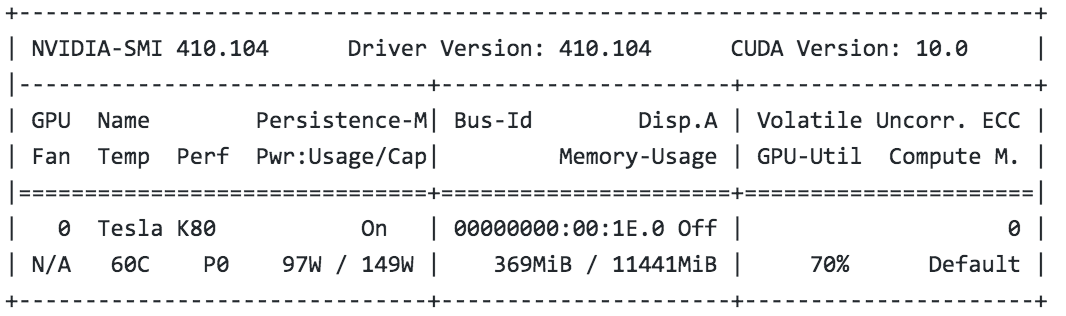Large-Scale Distributed Sentiment Analysis with RNN
Reproduction Instructions
Click here to go back to Homepage.
Our source code can be found at link
Table of Contents
- Data Preprocessing
- RNN with Distributed SGD
- Running the distributed version
- Dependencies and System Information
Data Preprocessing
MapReduce
Uploading Files to S3 Bucket
Create a new bucket with no special setting and upload the following files:
install_boto3_h5py.sh: installs boto3 and h5py packages on each node in the clustercomplete.json: raw datamapper.pyandreducer.py: python files for the MapReduce task
Deploying CPU Cluster on AWS
Please go to EMR dashboard and select Create cluster, and then Go to advanced options.
-
Step 1: Software and Steps: Choose
emr-5.8.0Release and leave the rest as default -
Step 2: Hardware: At the bottom of the page, change instance type as
m4.xlargefor Master and Core, and change to8 Core Instances, or however many needed -
Step 3: General Cluster Settings: Add
custom bootstrap actionby calling the scriptinstall_boto3_h5py.sh. This bash file will install boto3 and h5py packages on each node in the cluster. Could also rename cluster or enable logging, but these are not required -
Step 4: Security: Select
EC2 key pairand create cluster
Running MapReduce
After the cluster is started and bootstrapped, go to Steps tab and Add step:
- Step type:
Streaming program - Name: optional
- Mapper: path to your mapper file, e.g.
s3://BucketName/mapper.py - Reducer: path to your reducer file, e.g.
s3://BucketName/reducer.py - Input S3 location: path to your data file, e.g.
s3://BucketName/complete.json - Output S3 location: input a non-existing folder name, e.g.
s3://BucketName/new_folder
Combining Generate h5 Files
Launching Instance
Please go to EC2 dashboard and select Launch Instance.
-
Step 1: Choose AMI: Launch
Ubuntu Server 16.04 LTS (HVM), SSD Volume Type -
Step 2: Choose an Instance Type: Choose
m4.2xlarge -
Step 3: Launch: Launch with your own key pair, such as
course-key.
Installing Essential Packages
After connecting to the instance, you need to first install boto3 and h5py with the following commands:
sudo apt update
sudo apt install python-pip
pip install boto3
pip install h5py
Modifying Instance Volume
Go to the EC2 dashboard, select Volumes, and modify the instance volume to 64GB.
Run sudo growpart /dev/xvda 1 on the instance and restart it.
If you run df -h, you should find that the disk space has been expanded.
Running Python File
Specify bucket name and the names of the files to be combined in combine_h5.py. You can find the file names from the S3 bucket page. You may also adjust the output file name.
Next, upload the python file to instance and run it with python combine_h5.py
Final Setting
Make the preprocessed h5 data file public, in order for the following process to access it with its Object URL.
Go to the S3 bucket, select the Permissions tab, and set all options under Public access settings to False.
Find the combined h5 file and Make public under the Actions tab.
RNN with Distributed SGD
Deploying GPU Cluster on AWS
Please go to EC2 dashboard and select Launch Instance.
-
Step 1: Choose AMI: Launch
Deep Learning AMI (Ubuntu) Version 22.0 -
Step 2: Choose an Instance Type: Choose g3.4xlarge for testing multiple nodes with 1 GPU each
-
Step 3: Configure Instance: Select 4 (however much you need) for
Number of instancesand leave the rest as default -
Step 4: Add Storage: Select 200GiB General Purpose. Adjust the size depending on how big the dataset is.
-
Step 5: Add Tags: Skip this.
-
Step 6: Configure Security Group: Create a new security group and choose a name like
GPU-groupfor keeping track of the security. -
Step 7: Review: Launch with your own key pair, such as
course-key.
Additional configuration for the security group is required so that the nodes can communicate with each other.
Please go to Security Groups and edit the rules
-
Edit Inbound Rules: Add rule with
all trafficasTypeandCustomwith this security group (type inGPU-groupand will show the security group id) asSource. -
Edit Outbound Rules: Same as inbound.
Environment Setup
This setup needs to be done for each node individually.
First, activate the pytorch environment.
source activate pytorch_p36
Install the latest Pytorch 1.1.
conda install pytorch torchvision cudatoolkit=10.0 -c pytorch
Install h5pickle (a wrapper of h5py for distributed computing)
conda config --add channels conda-forge
conda install h5pickle
Find the name of private IP of the node by running ifconfig (usually ens3) and export it to NCLL socket:
export NCCL_SOCKET_IFNAME=ens3 (add to .bashrc to make this change permanent)
Upload the scripts to each node or git clone from the repository.
Also, upload the data to each node if running without NFS (Network File System) setup.
Getting the processed data
Download the data processed using MapReduce by executing:
wget https://s3.amazonaws.com/cs205amazonreview/combined_result_5class.h5
Running the sequential version
Run the following command on one node:
python sequential_rnn.py --dir <Input Path> --batch <Batch Size> --lr <Learning Rate> --epochs <# Epochs> --workers <# Workers> --n_vocab 10003 --filename <Model Name> > log.out &
where <Input Path> is the path to the input file, <# Workers> is the # of CPUs to load the data; <Model Name> is the name of the RNN model for saving; log.out is the output log file.
One example would be:
python sequential_rnn.py --dir ../data/combined_result_5class.h5 --batch 128 --lr 0.1 --epochs 10 --workers 8 --n_vocab 10003 --filename model_1n_1g > log_1n_1g_b128.out &
Profiling the sequential version
If you want to profile the sequential code, please replace python with python -m cProfile in the command above, as shown below:
python -m cProfile -o sequential.prof sequential_rnn.py --dir <Input Path> --batch <Batch Size> --lr <Learning Rate> --epochs <# Epochs> --workers <# Workers> --n_vocab 10003 --filename <Model Name> > log.out &
In order to visualize the profiling result, please install sneakviz by executing:
pip install snakeviz
Visualize the profiling by running:
snakeviz sequential.prof
Running the distributed version
Note this is the command for running code where each node keeps a local copy of the data.
For each node run:
python -m torch.distributed.launch --nproc_per_node=<#GPU per Node> --nnodes=<Total # of Nodes> --node_rank=<i> --master_addr="<Master Node Private IP>" --master_port=<Free Port> main.py --dir <Input Path> --epochs <# Epochs> --workers <# Workers> --n_vocab <# Words in Dictionary> --dynamic <Dyanmic Mode> --filename <Model Name> > log.out &
where <#GPU per Node> is the number of GPUs in each node; <Total # of Nodes> is the total number of nodes; <i> is the rank assigned to this node (starting from 0 = master node); <Master Node Private IP> is the private IP of master node which can be found by running ifconfig under ens3; <Free Port> is any free port; <Input Path> is the path to the input file; <# Workers> is the # of CPUs to load the data; <# Words in Dictionary is the number of words in the dictionary, and in our case it’s 10003;<Model Name> is the name of the RNN model for saving; Dynamic Mode refers to using the dynamic load balancer, where negative value is not running, 0 runs only once after the 1st epoch and any positive real integer j updates the load every j epochs; log.out is the output log file.
For example, running 2 nodes without dynamic load balancing and on the background and with log files would be:
Node 1:
python -m torch.distributed.launch --nproc_per_node=1 --nnodes=2 --node_rank=0 --master_addr="172.31.35.159" --master_port=23456 dynamic_rnn.py --dir ../data/combined_result_5class.h5 --batch 128 --lr 0.1 --epochs 10 --dynamic -1 --workers 8 --n_vocab 10003 --filename model_2n_1g > log.out &
Node 2:
python -m torch.distributed.launch --nproc_per_node=1 --nnodes=2 --node_rank=1 --master_addr="172.31.35.159" --master_port=23456 dynamic_rnn.py --dir ../data/combined_result_5class.h5 --batch 128 --lr 0.1 --epochs 10 --dynamic -1 --workers 8 --n_vocab 10003 --filename model_2n_1g > log.out &
Configure NFS for file sharing
This is inspired by Harvard CS205 - Spring 2019 - Infrastructure Guide - I7 - MPI on AWS, but with modifications to bypass the extra user account created, which is unnecessary in this setting.
Let master$ denote master node and $node denote any other node
Run the following commands on master node:
-
Install NFS server:
master$ sudo apt-get install nfs-kernel-server -
Create NFS directory:
master$ mkdir cloud -
Export cloud directory: add the following line
/home/ubuntu/cloud *(rw,sync,no_root_squash,no_subtree_check)to/etc/exportsby executingmaster$ sudo vi /etc/exports -
Update the changes:
master$ sudo exportfs -a
Configure the NFS client on other nodes:
-
Install NFS client:
node$ sudo apt-get install nfs-common -
Create NFS directory:
node$ mkdir cloud -
Mount the shared directory:
node$ sudo mount -t nfs <Master Node Private IP>:/home/ubuntu/cloud /home/ubuntu/cloud -
Make the mount permanent (optional): add the following line
<Master Node Private>:/home/ubuntu/cloud /home/ubuntu/cloud nfsto/etc/fstabby executingnode$ sudo vi /etc/fstab
Running with NFS mounted directory
Please upload the data to NFS mounted directory cloud first.
For each node run:
python -m torch.distributed.launch --nproc_per_node=<#GPU per Node> --nnodes=<Total # of Nodes> --node_rank=<i> --master_addr="<Master Node Private IP>" --master_port=<Free Port> main.py --dir <Mounted Input Path> --epochs <# Epochs> --workers <# Workers> --n_vocab <# Words in Dictionary> --dynamic <Dyanmic Mode> --filename <Model Name> > log.out &
where <#GPU per Node> is the number of GPUs in each node; <Total # of Nodes> is the total number of nodes; <i> is the rank assigned to this node (starting from 0 = master node); <Master Node Private IP> is the private IP of master node which can be found by running ifconfig under ens3; <Free Port> is any free port; <Mounted Input Path> is the path to the mounted input file; <# Workers> is the # of CPUs to load the data; <# Words in Dictionary is the number of words in the dictionary, and in our case it’s 10003;<Model Name> is the name of the RNN model for saving; Dynamic Mode refers to using the dynamic load balancer, where negative value is not running, 0 runs only once after the 1st epoch and any positive real integer j updates the load every j epochs; log.out is the output log file.
For example, running 2 nodes without dynamic load balancing and on the background and with log files would be:
Node 1:
python -m torch.distributed.launch --nproc_per_node=1 --nnodes=2 --node_rank=0 --master_addr="172.31.35.159" --master_port=23456 dynamic_rnn.py --dir ../cloud/combined_result_5class.h5 --batch 128 --lr 0.1 --epochs 10 --dynamic -1 --workers 8 --n_vocab 10003 --filename model_2n_1g > log.out &
Node 2:
python -m torch.distributed.launch --nproc_per_node=1 --nnodes=2 --node_rank=1 --master_addr="172.31.35.159" --master_port=23456 dynamic_rnn.py --dir ../cloud/combined_result_5class.h5 --batch 128 --lr 0.1 --epochs 10 --dynamic -1 --workers 8 --n_vocab 10003 --filename model_2n_1g > log.out &
System Information
Dependencies
- Python 3.6.5
- torch 1.1.0
- h5py 2.8.0 (we also use h5pickle, which is a wrapper of h5py)
- boto3 1.9.143
GPU Instances Information
| GPUs | vCPU | Mem(GiB) | GPU Memory(GiB) | Max Bandwidth(Mbps) | Max Throughput(MB/s 128 KB I/O) | Maximum IOPS(16KB I/O) | GPU Card | |
|---|---|---|---|---|---|---|---|---|
| p2.xlarge | 1 | 4 | 61 | 12 | 750 | 93.75 | 6000 | NVIDIA Tesla K80 |
| g3.4xlarge | 1 | 16 | 122 | 8 | 3500 | 437.5 | 20000 | NVIDIA Tesla M60 |
| g3.16xlarge | 4 | 64 | 488 | 32 | 14000 | 1750 | 80000 | NVIDIA Tesla M60 |
CPU Instance on AWS EMR
| vCPUs | Model Name | Memory(L2) | Operating System | |
|---|---|---|---|---|
| m4.xlarge | 4 | Inter(R) Xeon(R) CPU E5-2686 v4 2.3GHz | 256K | Ubuntu 16.04.5 LTS |
| m4.x2large | 8 | Intel(R) Xeon(R) CPU E5-2686 v4 2.30GHz | 256K | Ubuntu 16.04.5 LTS |
CUDA Information